Windows Server 2025 on AHV

Last friday Microsoft released Windows Server 2025 as GA. The complete list of new features can be found here:

One of the features that I'm looking forward to the most is the first update to Microsoft Active Directory functionality level, wich is the first update since Server 2016.
So I decided to install it in our Nutanix Test environment that runs Aos 6.10.
Installation Process
First get the URL from your Microsoft 365 admin center:
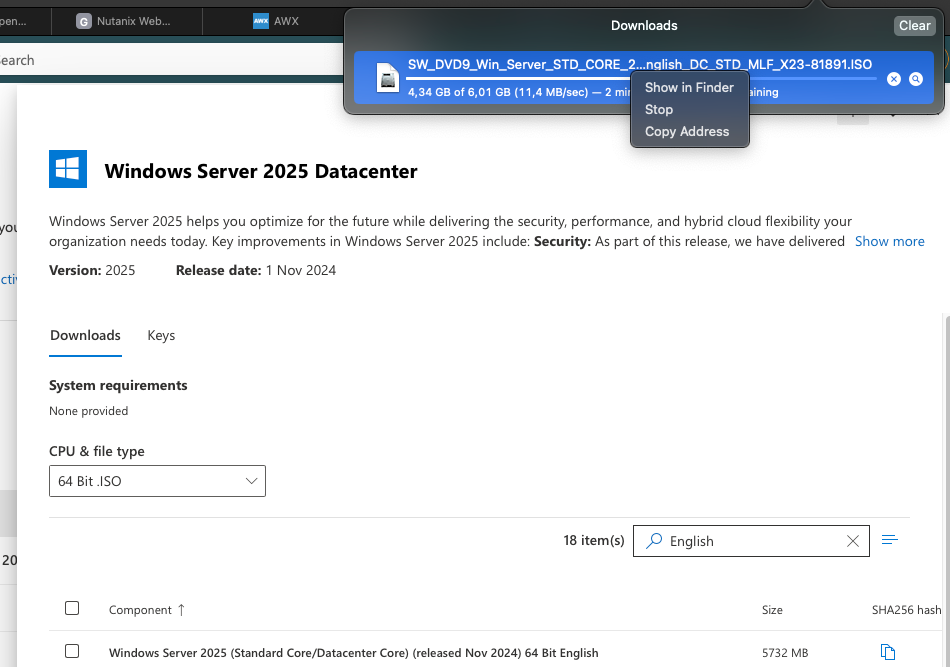
Upload the ISO url to your Prism Central as new Image:
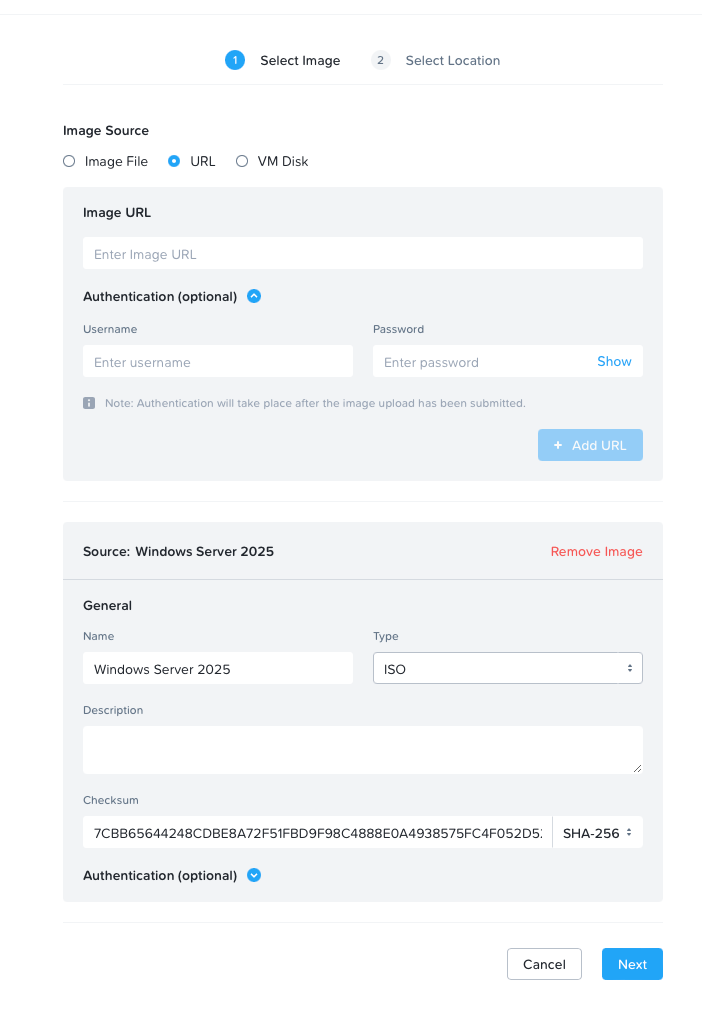
Place it on your desired clusters:
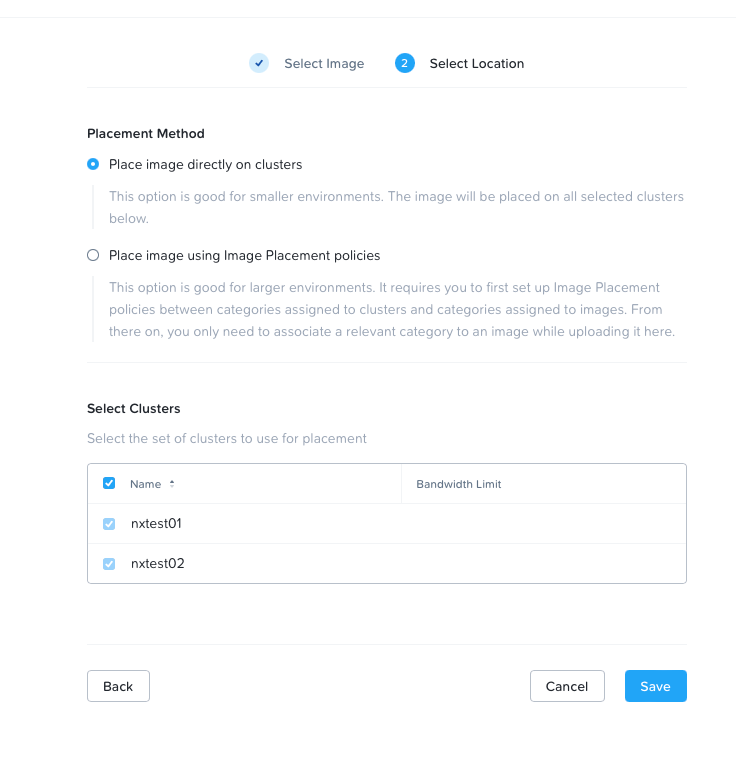
You should now have a Windows ISO in your Image repository:

Next. Go to VMs view. Click Create VM:
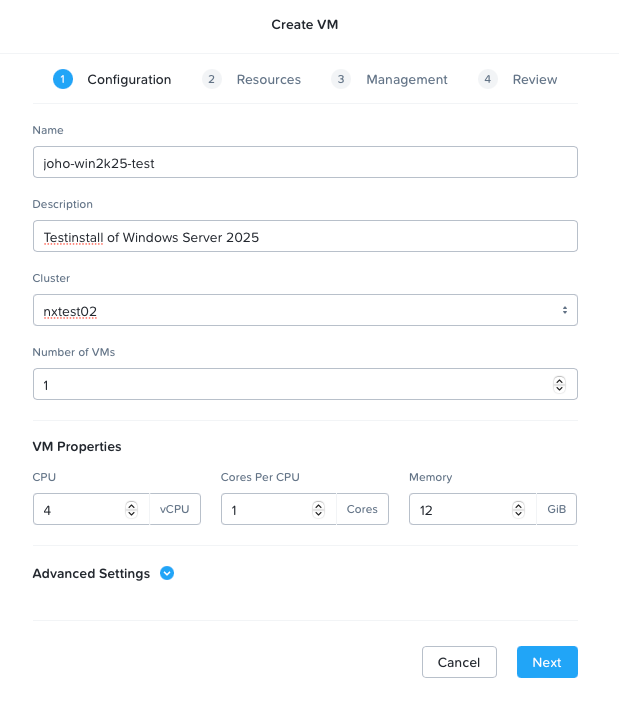
Next we need to add CD-ROMs with the newly created Windows Server 2025 ISO, and also the latest available VirtIO driver ISO to be able to load the VirtIO drivers for SCSI controller, to be able to see system disk itself.
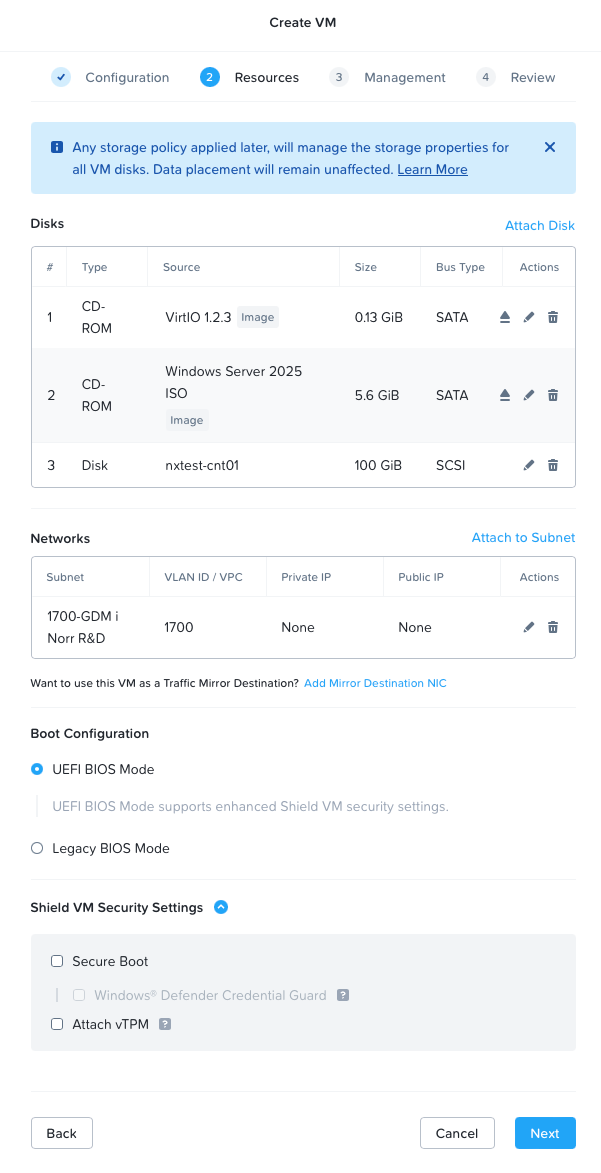
Click tough the guide. On the summary page, click Create VM:
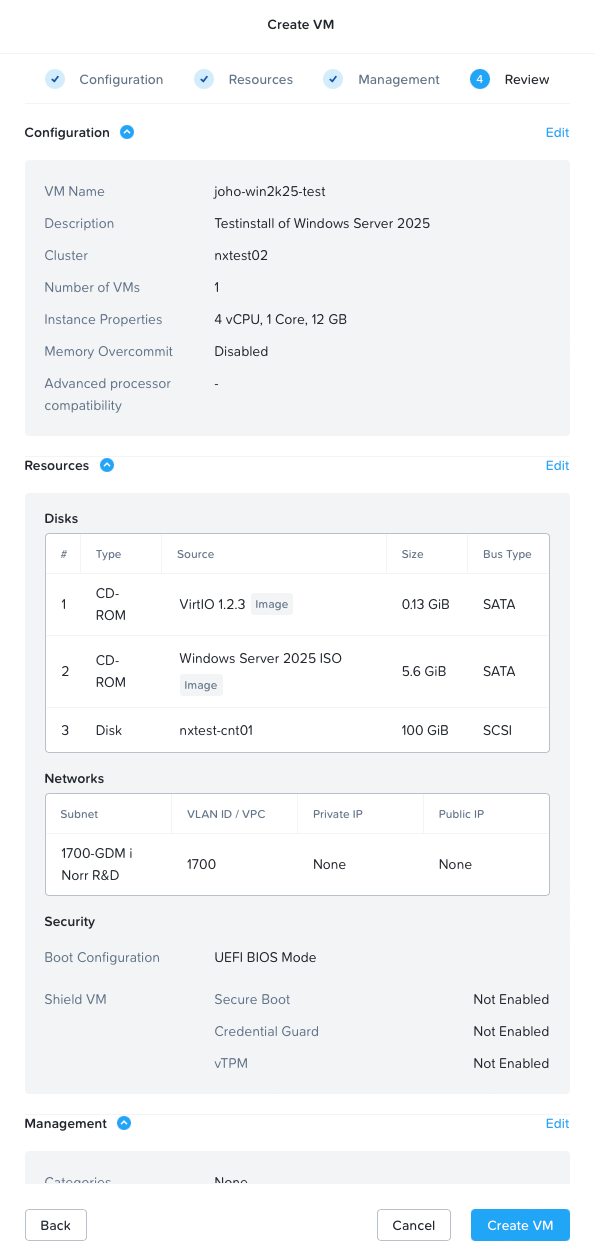
Power on your Virtual Machine, and launch the console, and make sure to boot from the Windows install ISO by pressing any key.
Select your language settings
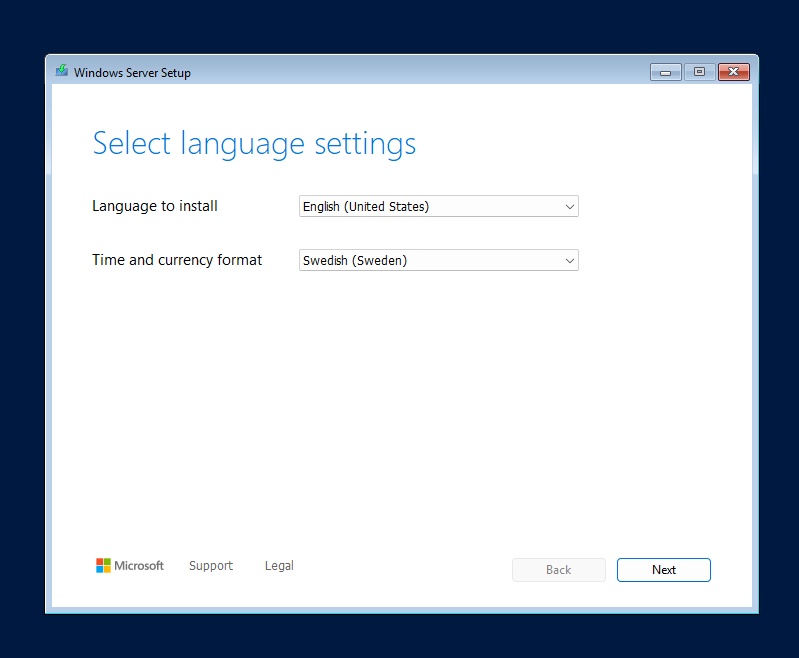
Select your keyboard settings
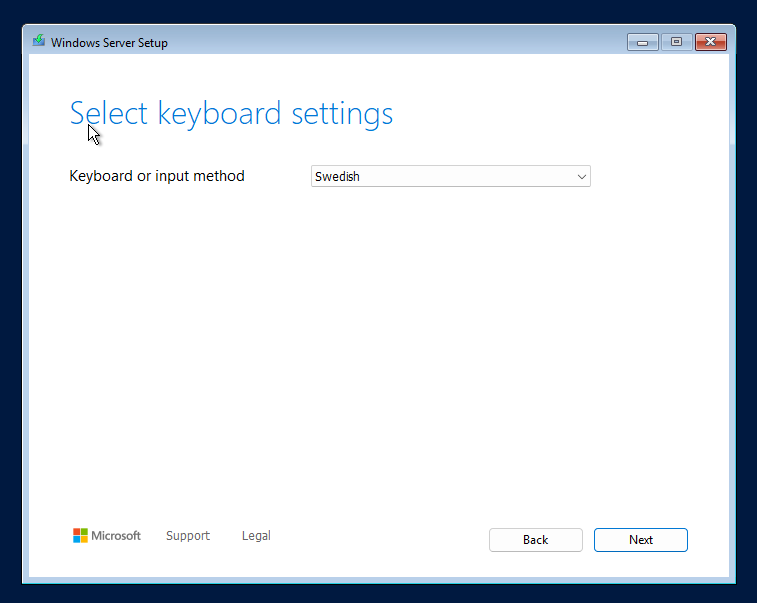
Select "Install Windows Server" (and agree that everything will be deleted)
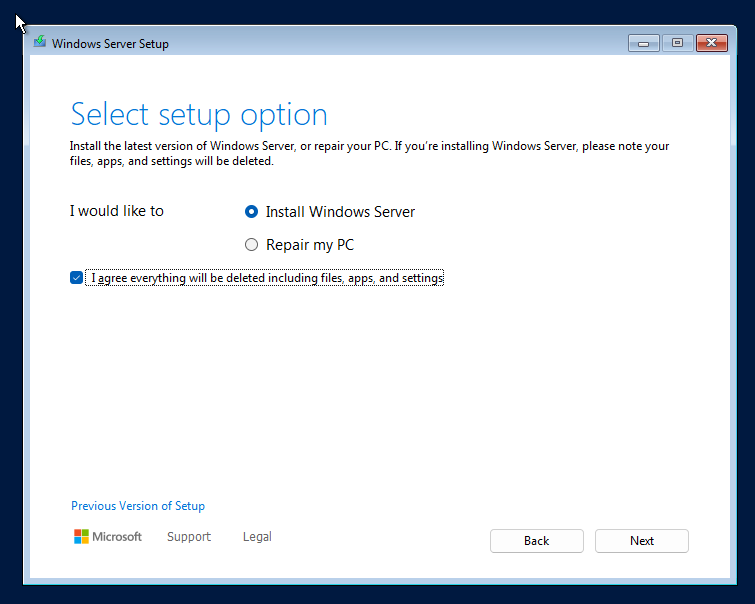
Select what image to install, for this test i chose the Server 2025 Standard with full desktop experience.
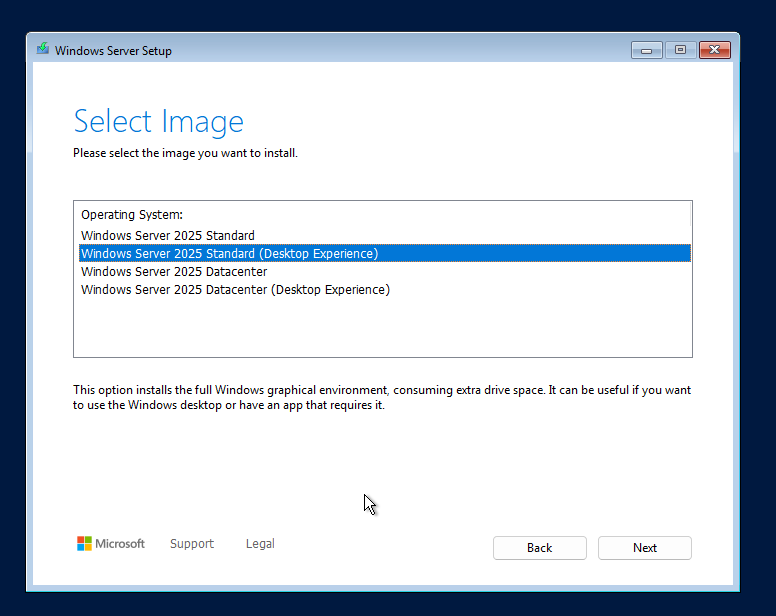
Accept the EULA
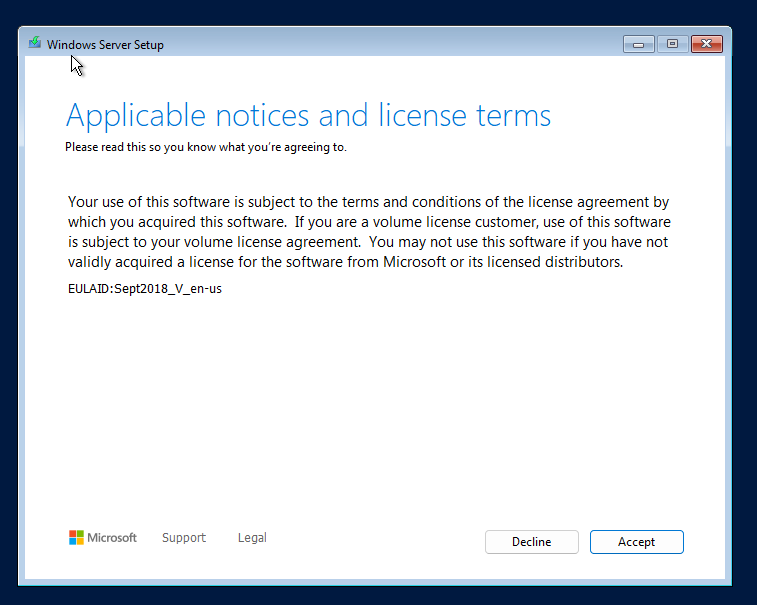
The installer will not find any disks. Now we need to load the VirtIO drivers:
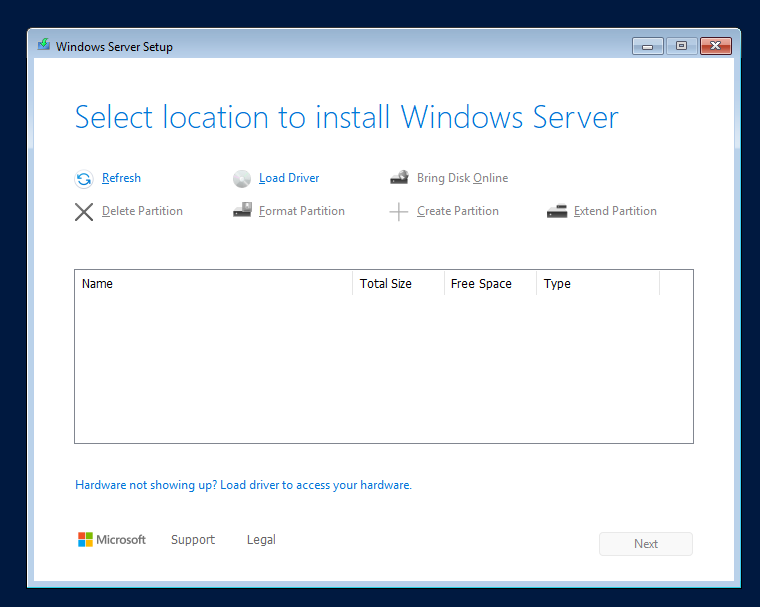
Click "Load driver"
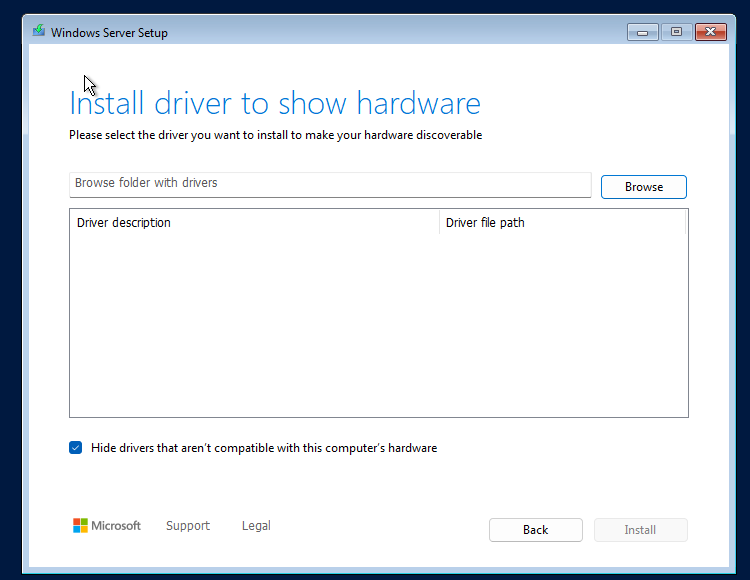
Click Browse and browse the VirtIO 1.2.3 CD drive. And find the Windows Server 2022\x64 folder.
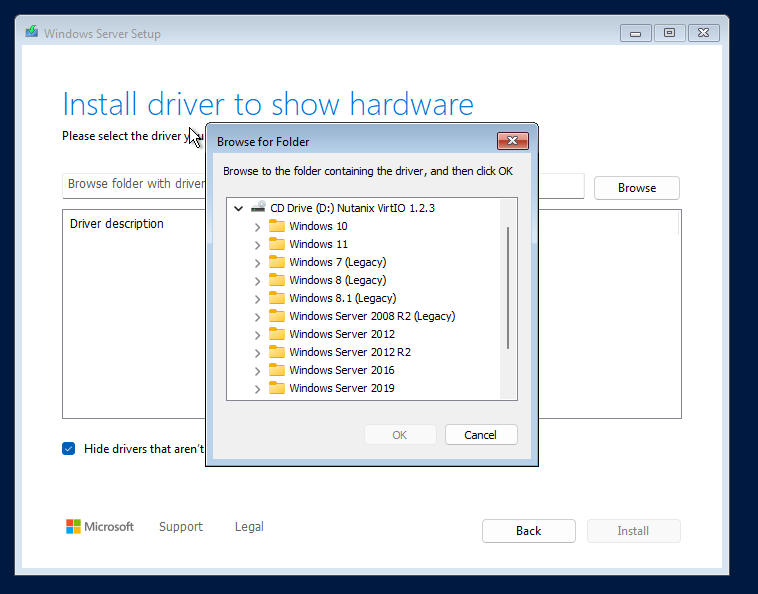
The drivers should now be listed in the window:
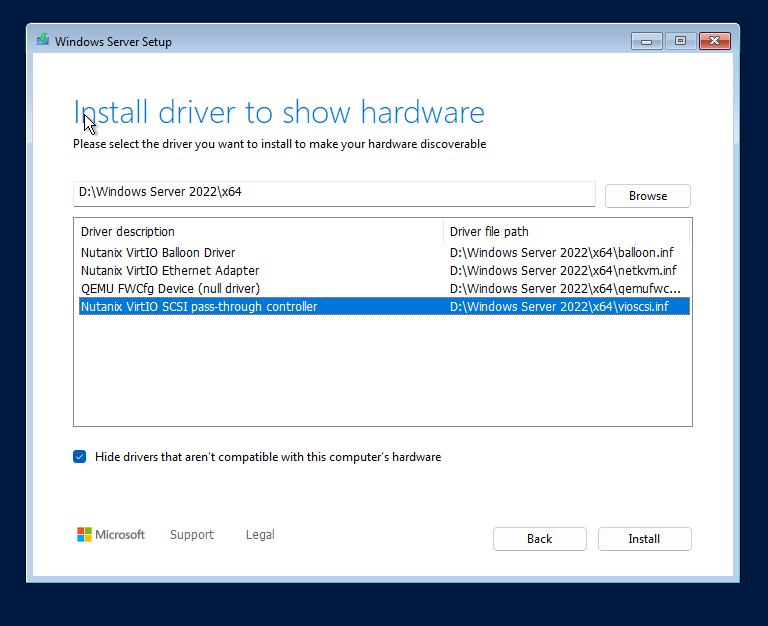
Mark the driver called Nutanix VirtIO SCSI pass-through controller, click Install
Now the disk should be visible. Chose the disk you want to install Windows Server 2025 on. Click Next
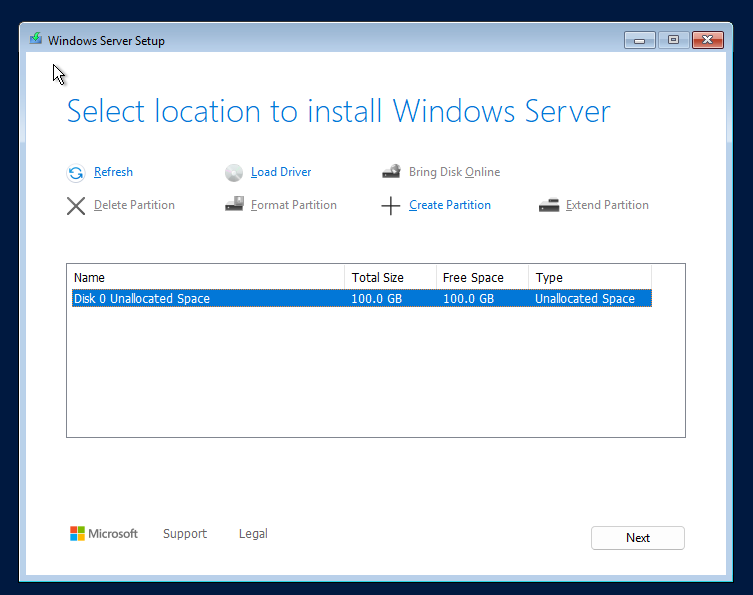
On the next page you'll get a sumary of what you're about to do. Click Install
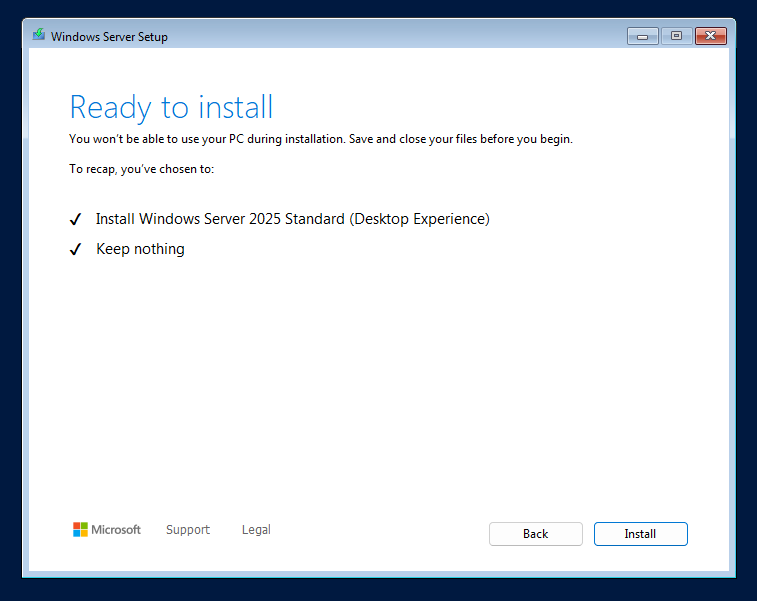
Now the installation starts: Wait for it to finish
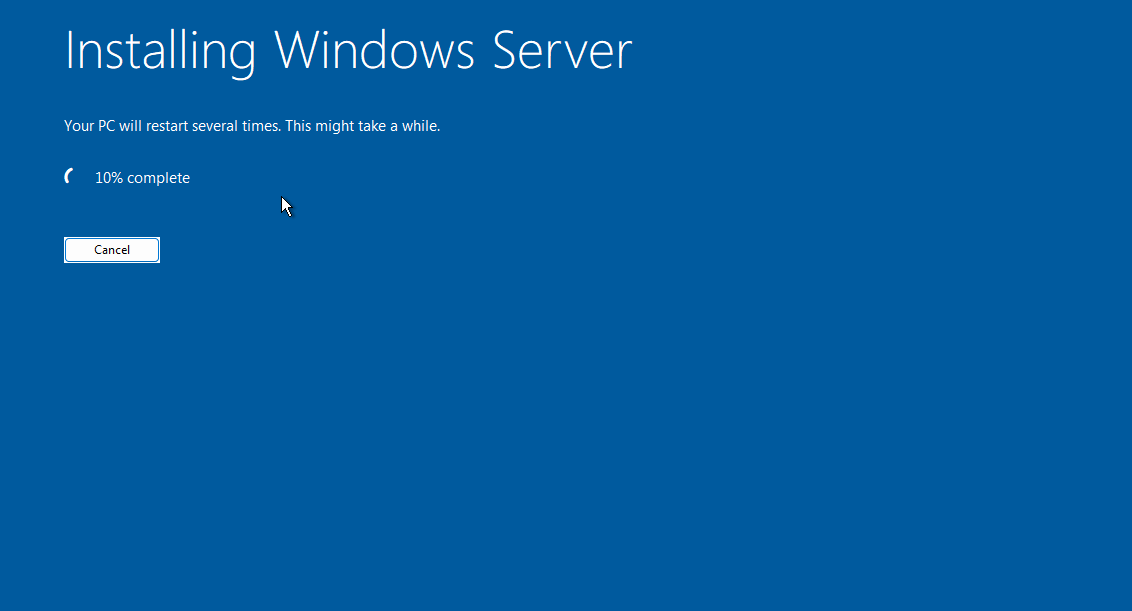
Once the installation is complete the server will reboot and continue the configuration / installation:
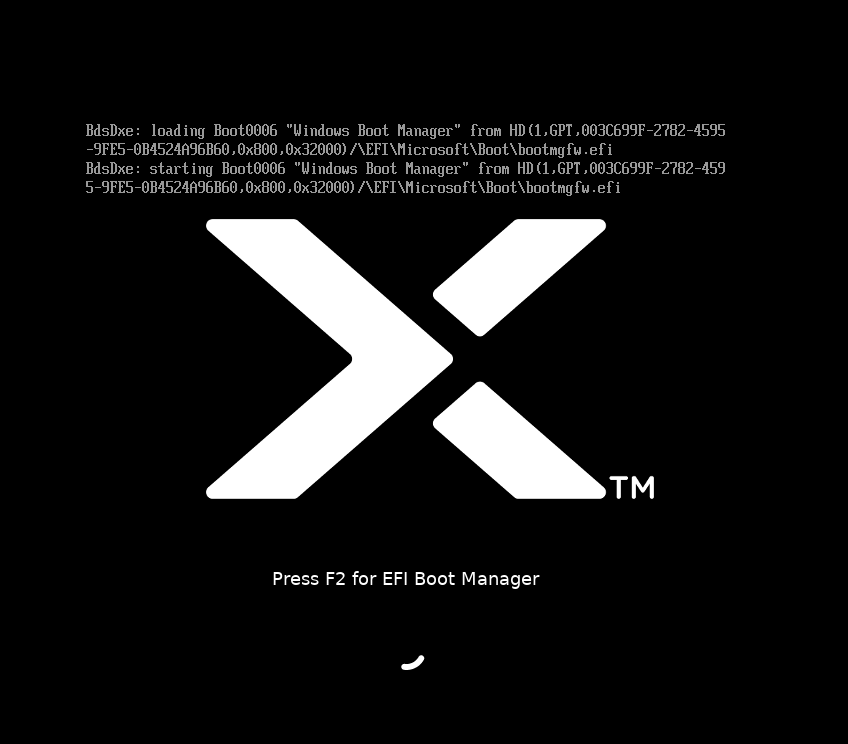
Wait for the installation to finish.
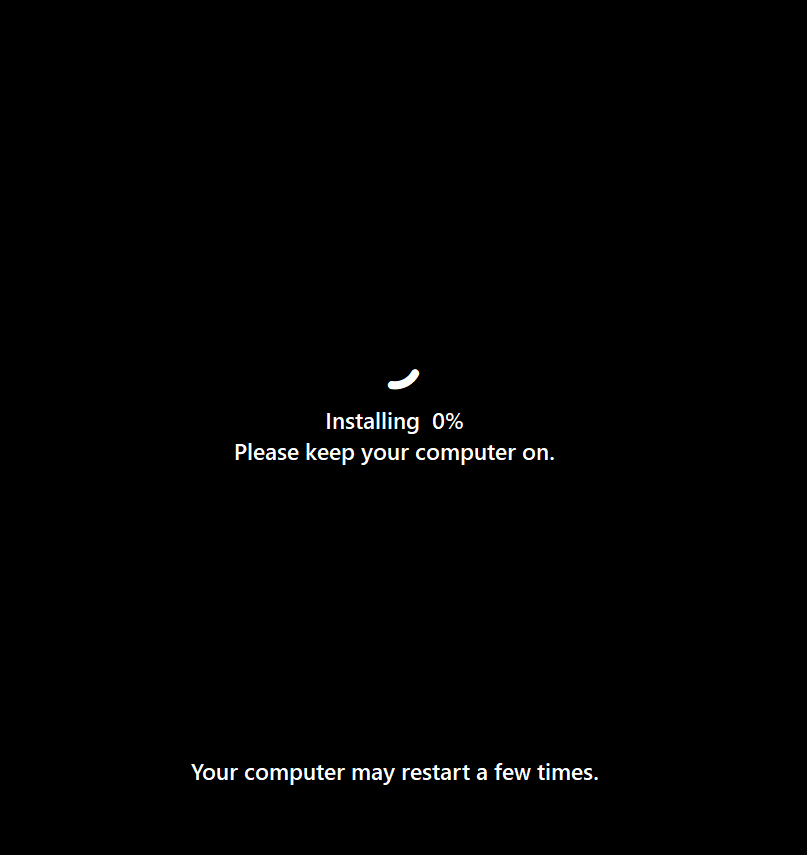
Once the installation is 100% done, you'll be greeted by the OOBE (Out of Box Experience). Enter your prefered local admin credentials and click finish.
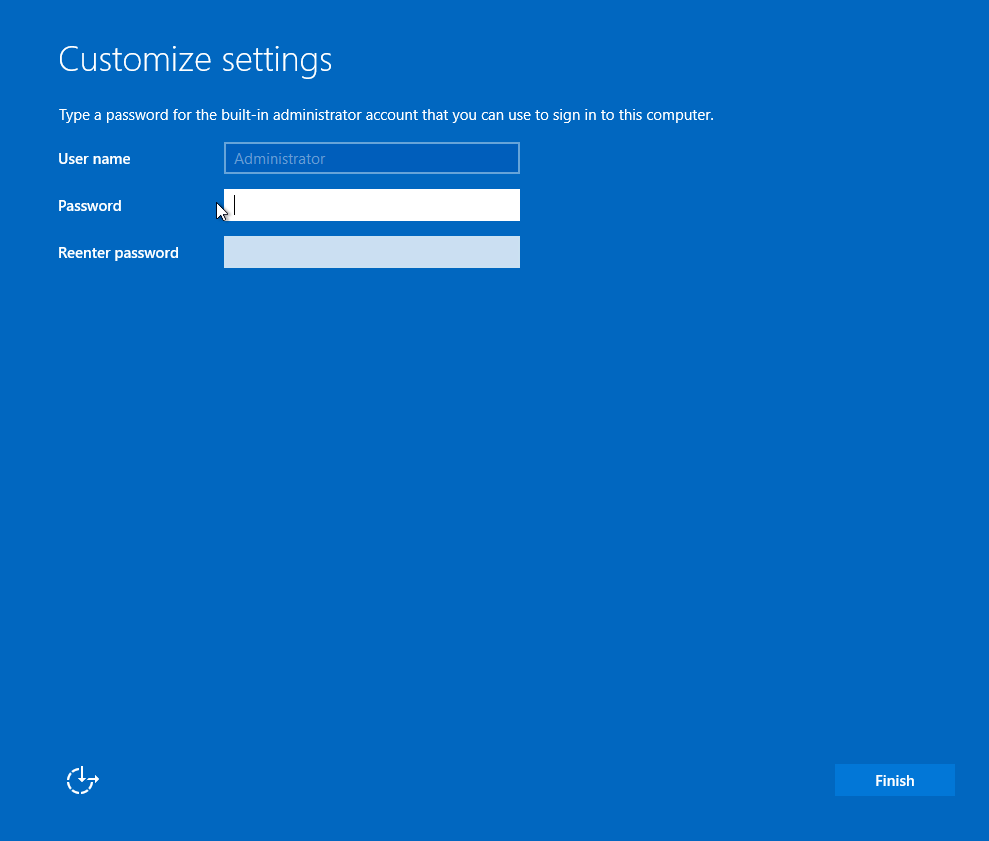
You're now ready to login:
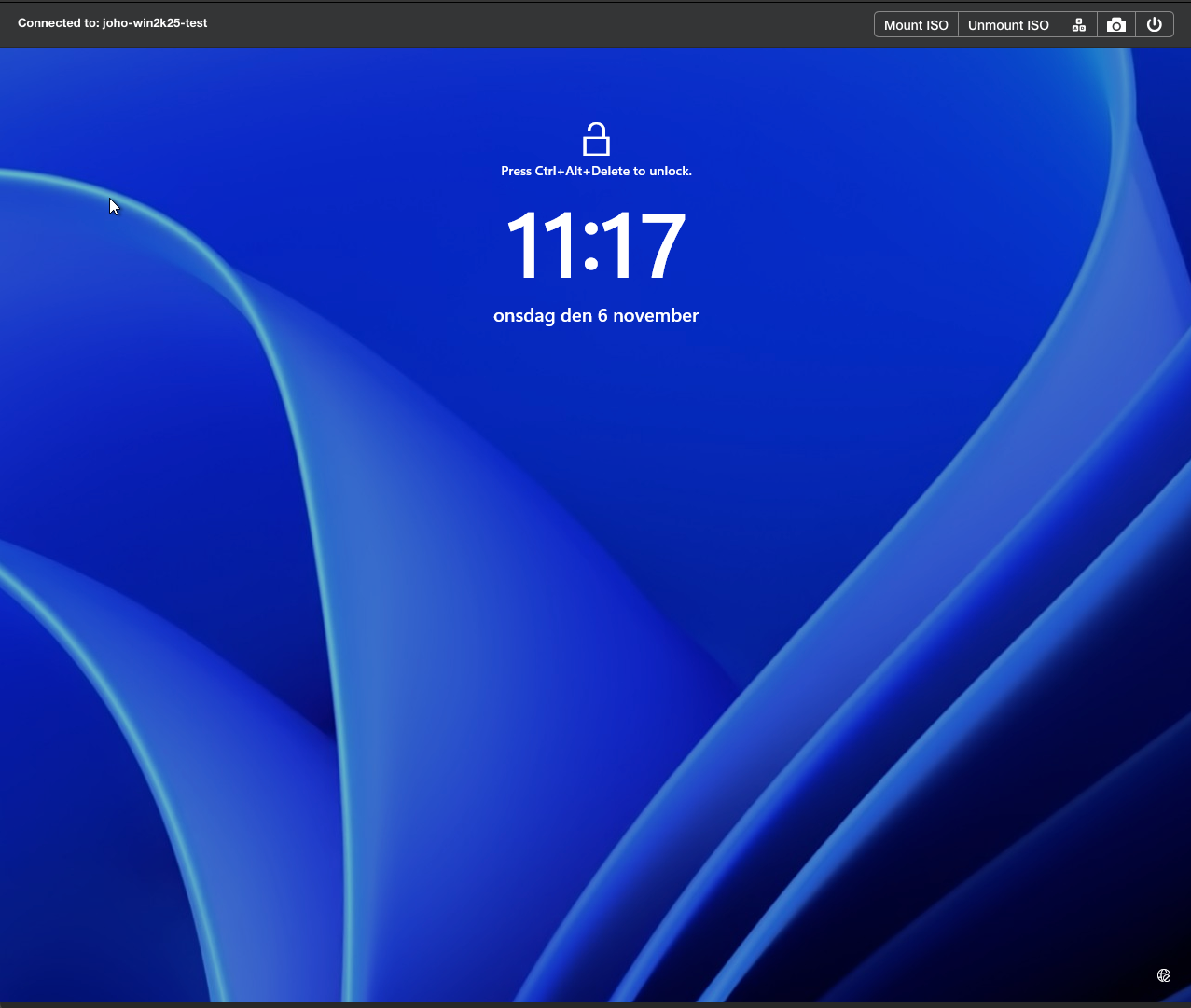
Install other drivers
Now install the VirtIO MSI package by opening the explorer and browsing to the VirtIO cd-rom and click Nutanix-VirtIO-1.2.3-x64 installer.
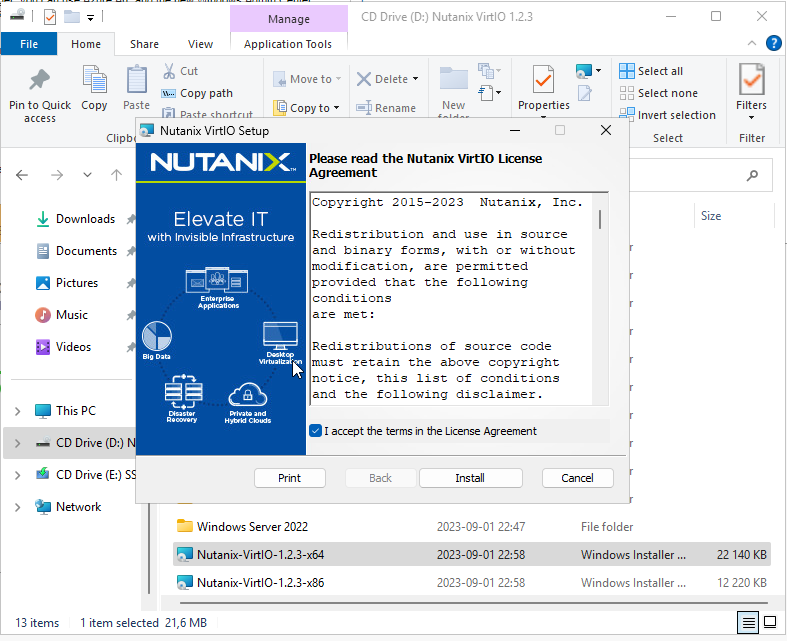
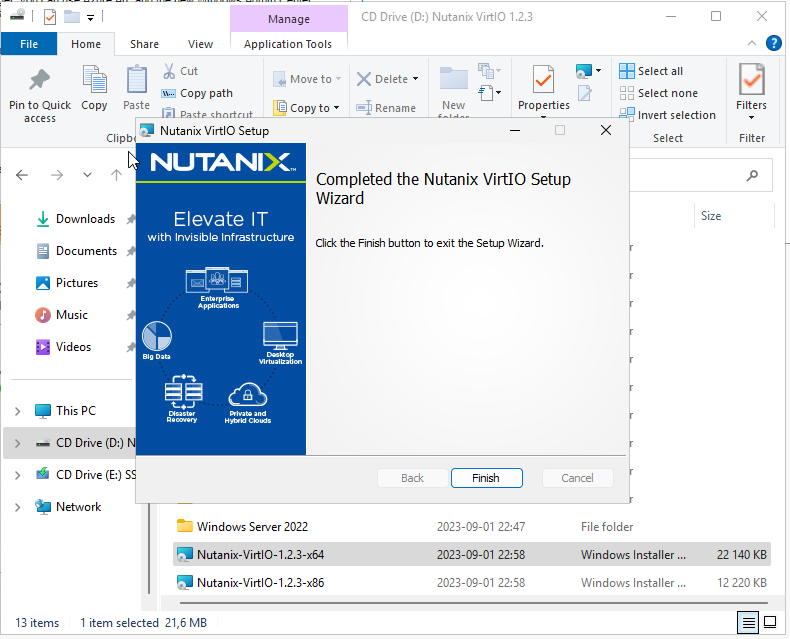
If we head in to the device manager we will se that there are unknow devices, so we need to point out the drivers manually. Right click the unknown devices, and click update driver. Browse to the Windows Server 2022\x64 folder and click next.
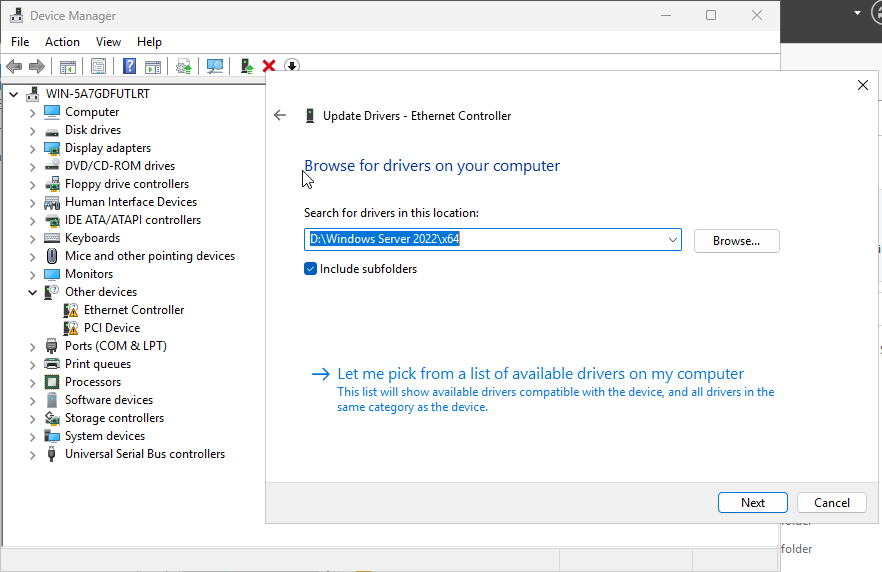
Driver will now install:
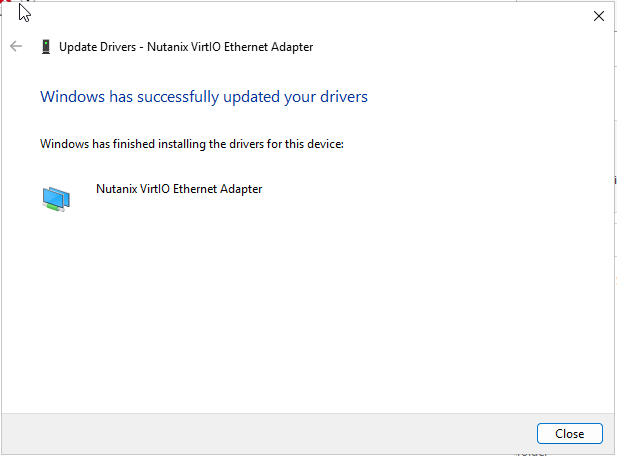
Repeat the process of every unknow device in the device manager, and you should not have any unknown devices left.
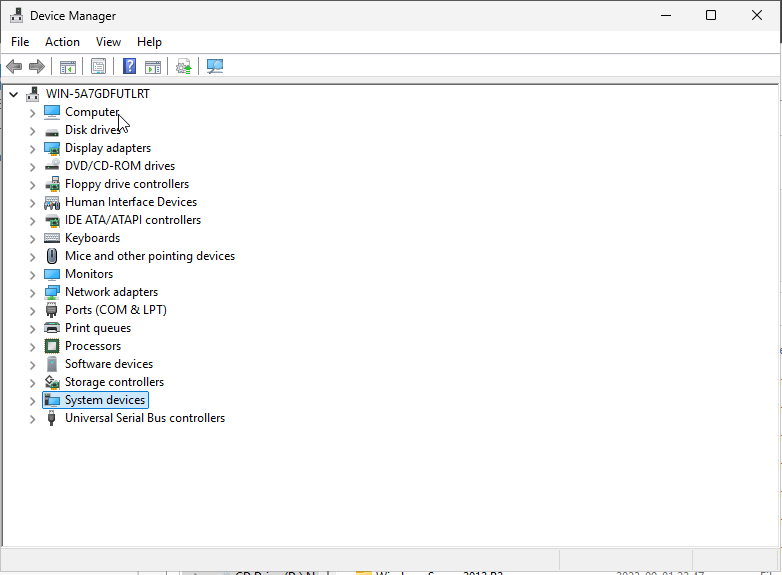
Now you're good to go, and try out all the new features in Windows Server 2025. Thanks for reading. :)